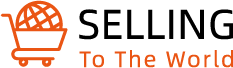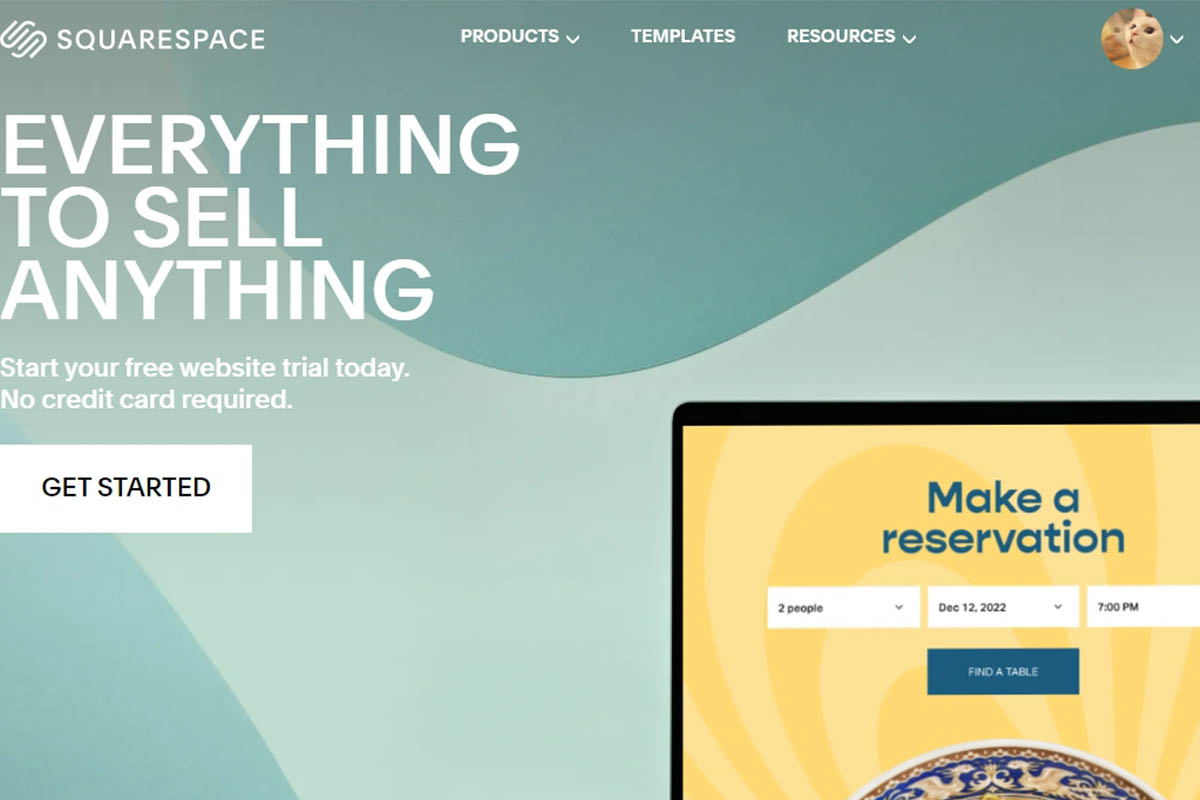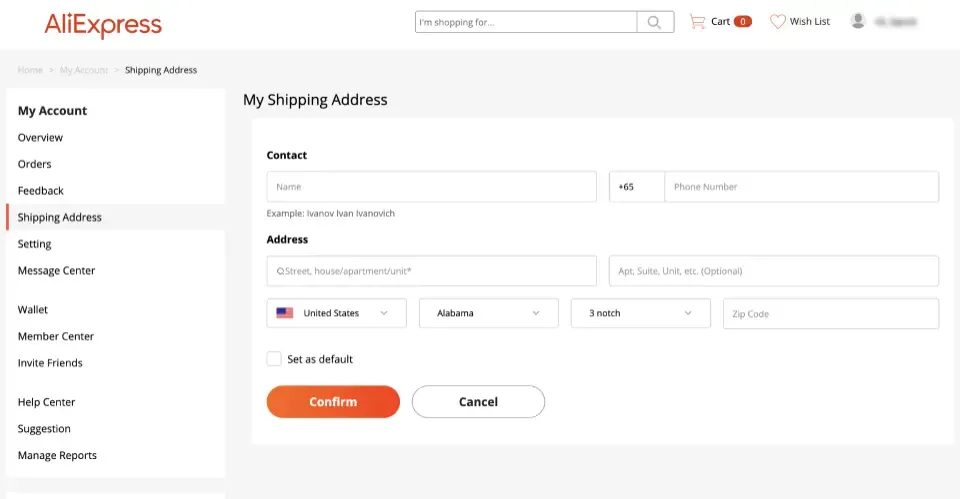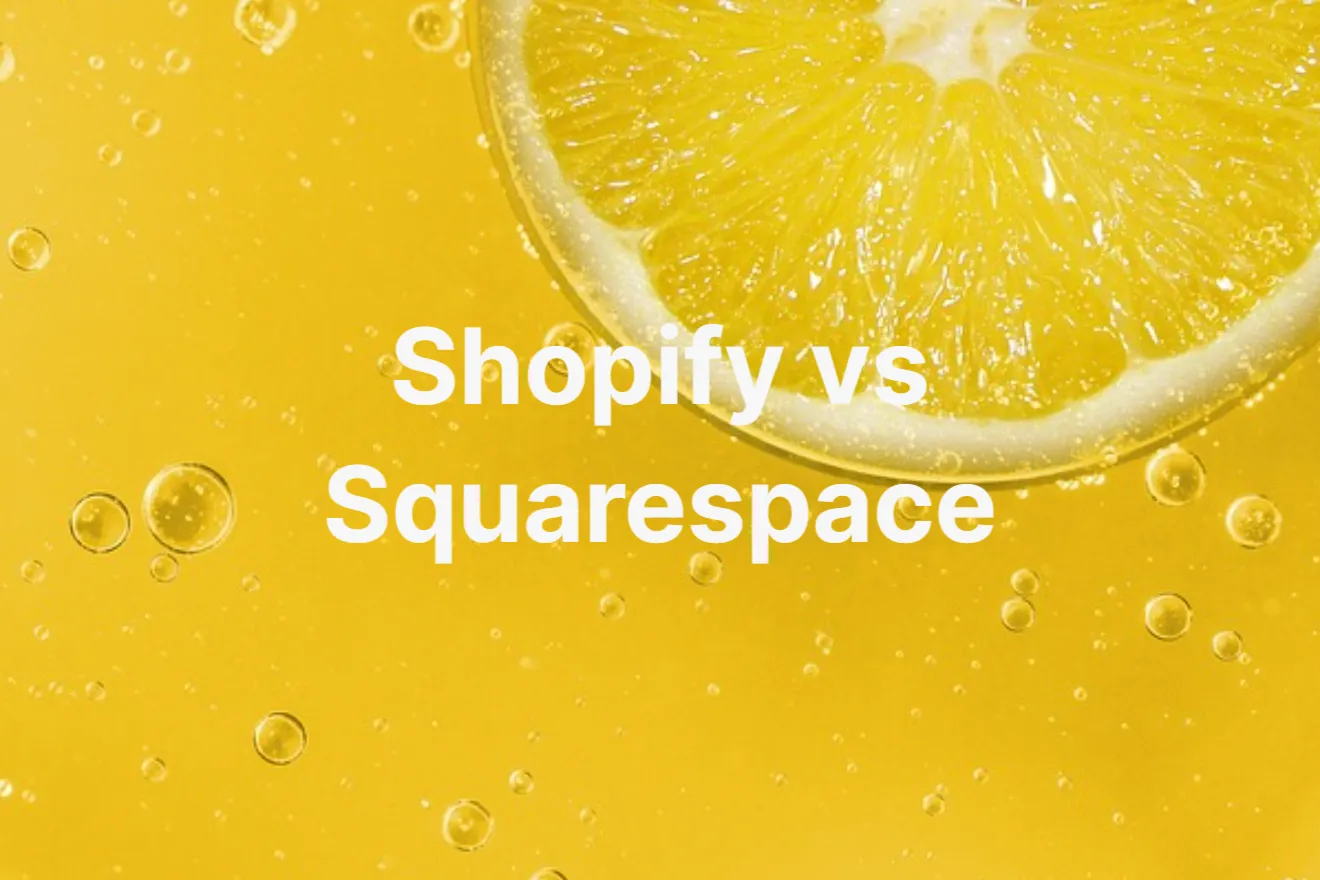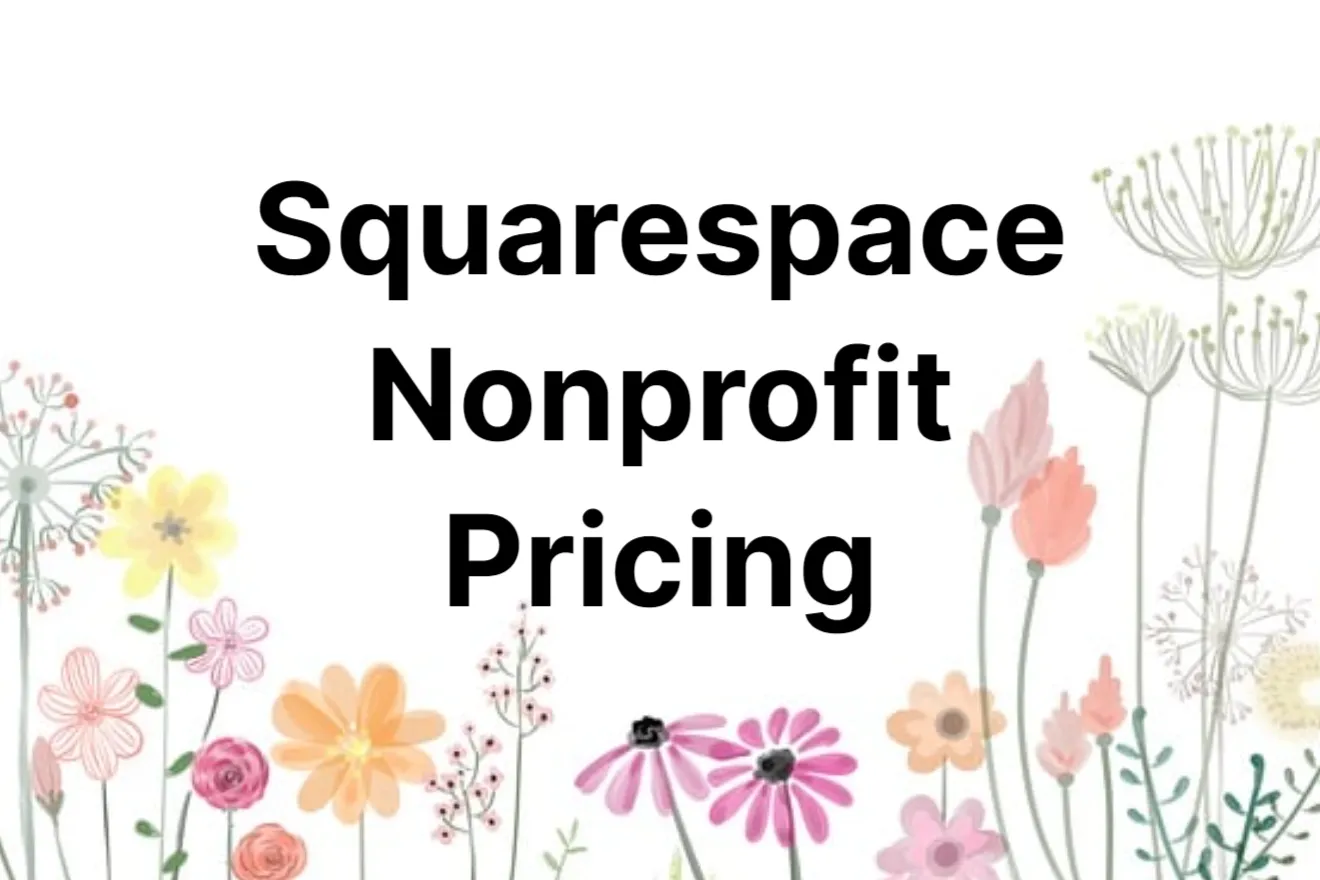Are you ready to leverage the full potential of Squarespace? In this comprehensive How to Use Squarespace guide, we’ll walk you through everything you need to know about Squarespace, from mastering its Features, Templates, and Hosting to how to use the platform. Whether you’re a business owner, artist, or blogger, Squarespace offers a world of possibilities
Exploring Squarespace: Features, Templates, and Hosting
Squarespace 7.0 vs 7.1: Choosing the Right Version
Squarespace, a versatile website builder, offers two exciting versions: Squarespace 7.0 and 7.1. The key distinction lies in how these versions handle long-scrolling pages. In Squarespace 7.0, templates that support index pages are essential for crafting lengthy pages with sections. In contrast, Squarespace 7.1 empowers you to create such pages effortlessly across all templates. Understanding this difference is crucial for making an informed choice that aligns with your website design goals.
Domain Hosting with Squarespace: All You Need to Know
When it comes to domain hosting, Squarespace, as affirmed by many users in discussions like “Does Squarespace Host Domains,” is a reliable partner. Whether you already own a domain from a third-party provider or plan to transfer it to Squarespace, we’ve got you covered. Discover the intricacies of domain hosting, ensuring a seamless integration of your domain with your Squarespace site.
Squarespace’s Service Status: Is Squarespace Down?
Are you worried about website downtime? Rest easy with Squarespace. As of our latest update, and as confirmed by monitoring for “Is Squarespace Down,” no issues with Squarespace’s service have been reported. We’ll keep you informed of any developments in the future, so your website can continue to run smoothly.
Crafting Your Squarespace Experience: How to Use Squarespace
- Step 1: Sign Up for a Free Trial
Visit the Squarespace website and sign up for a 14-day free trial. You won’t need to enter any payment details during this step, just your email address.
- Step 2: Provide Business Details
After signing up, you’ll be prompted to answer questions about your business. Specify the type of business you’re creating a website for, your website goals (e.g., selling products or promoting your brand), and whether you want to use a Squarespace template or create your design from scratch.
- Step 3: Choose a Template

Once you’ve entered your business details, you’ll be asked to choose a website template. Squarespace offers over 800 professionally designed templates that you can customize. Browse templates by industry or popular designs, and use the “Preview” feature to see how they look. Stick to your industry, check for essential features, and ‘favorite’ templates you like.
- Step 4: Create a Login
Next, you’ll need to create a login for your Squarespace account. You can sign up with your email and password or use your Google account for convenience.
- Step 5: Name Your Site
Give your website a name, which will appear at the top of your web pages. You can edit this later if needed.
- Step 6: Explore the Squarespace Menu
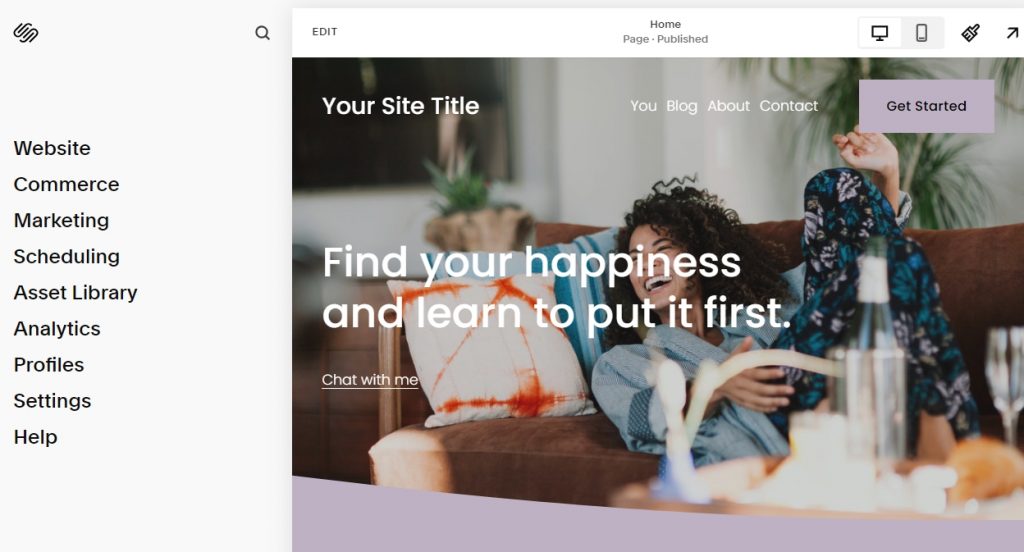
Familiarize yourself with the Squarespace menu, where you’ll perform various tasks to build your site. The menu is your control center for editing and customization.
- Step 7: Add and Organize Pages
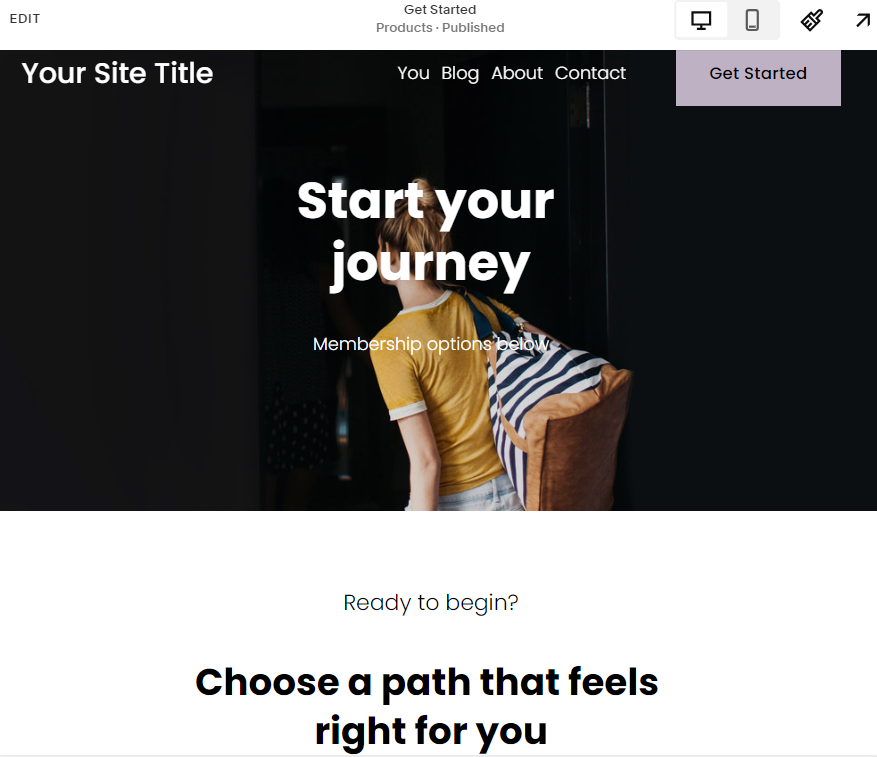
Before designing, focus on your site’s structure. Add pages and organize them logically. Squarespace makes this easy with a grid display for moving elements and intuitive navigation.
- Step 8: Add a Blog (Optional)
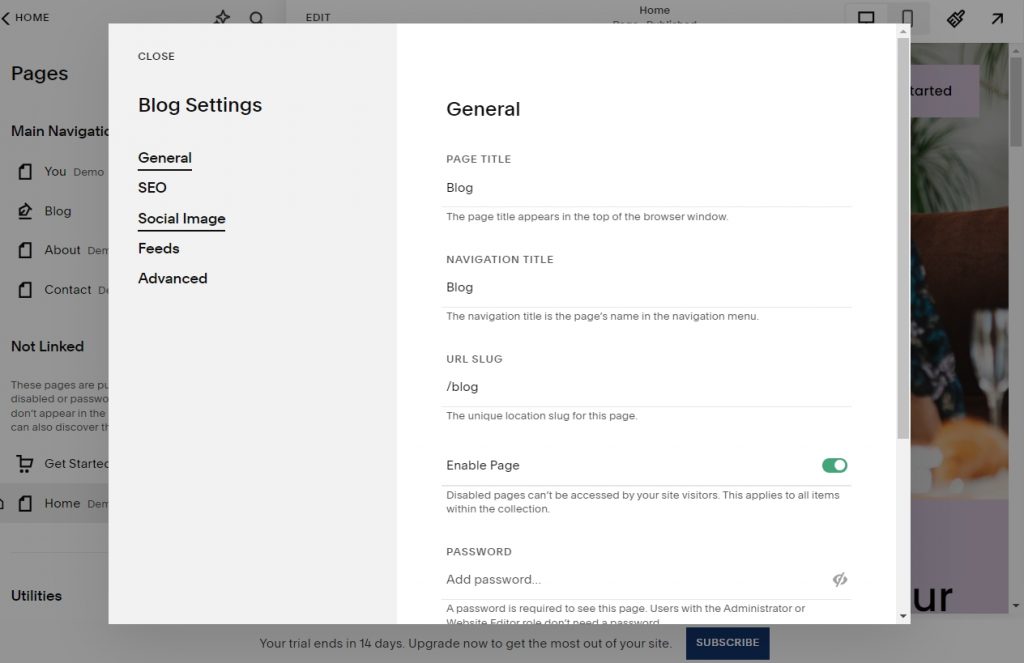
If your website needs a blog, add it by going to ‘Pages’ and selecting ‘Blog.’ Squarespace offers excellent blogging features, including quote boxes, comments, and customizable layouts.
- Step 9: Create Submenus
Group-related pages in submenus to improve navigation. To do this, go to ‘Pages,’ click the cross above the page list, and select ‘Folder.’
- Step 10: Remove Unwanted Pages
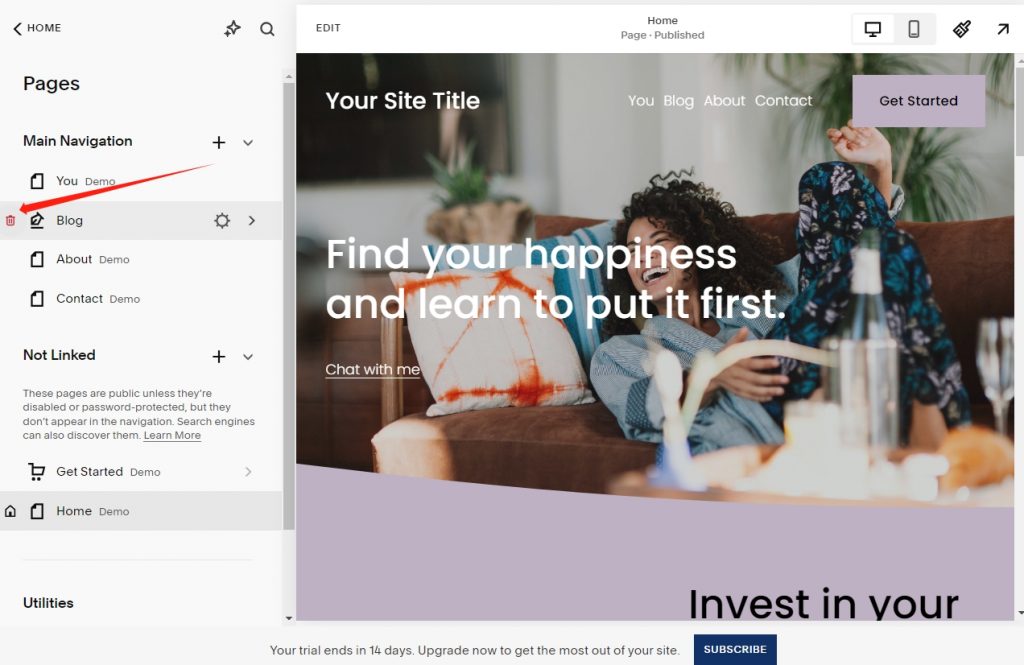
If you need to delete a page or folder, hover over it in the menu and click the garbage icon.
- Step 11: Edit Pages
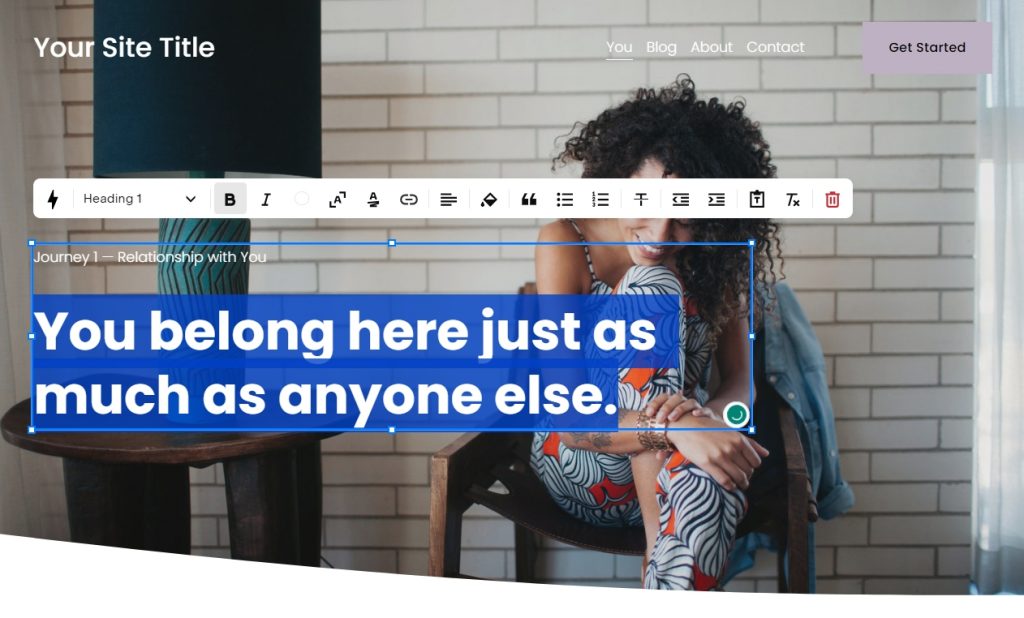
Now it’s time to customize your page content. To edit a section, hover over it and click the pen icon. You can easily add images, change fonts, and adjust colors to match your brand.
- Step 12: Adjust Design and Branding
Navigate to ‘Design’ in the menu to tweak your site’s design. Customize fonts and colors under ‘Site Styles.’ Squarespace offers a range of design options, including animations and spacing adjustments.
- Step 13: Configure Small Design Details
Pay attention to finer details like the browser icon (favicon) and the 404 error page to keep your website consistent.
- Step 14: Set Up a Checkout Page (Optional)
If you plan to sell products online, consider adding an online store. Squarespace makes it easy to create product pages, manage inventory, and set up checkout forms.
- Step 15: Add a Website Logo and Social Logo
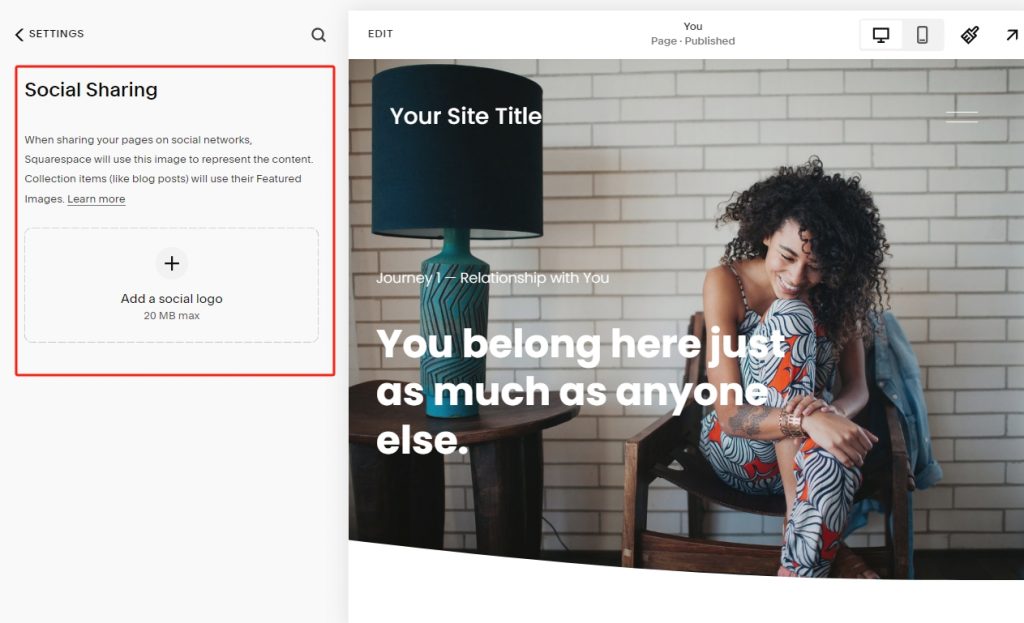
Upload a social media logo under ‘Design > Social Sharing.’ To feature a logo on your site, go to ‘Edit mode’ on the homepage, click ‘Edit Site Header,’ then ‘Site Title and Logo’ to upload your logo.
- Step 16: Integrate Marketing Tools (Optional)
To enhance your website’s marketing, upgrade to a plan that supports marketing tools. Squarespace offers options like pop-ups, social media integration, and email campaigns.
- Step 17: Add Site Information and Configure Key Settings
In ‘Settings,’ configure regional settings, business information, and your domain name. Ensure your website reflects your location and contact details.
- Step 18: Preview Your Site
Preview your site by toggling in and out of preview mode to see how it appears. Consider setting a sitewide password for privacy during testing.
- Step 19: Choose a Price Plan
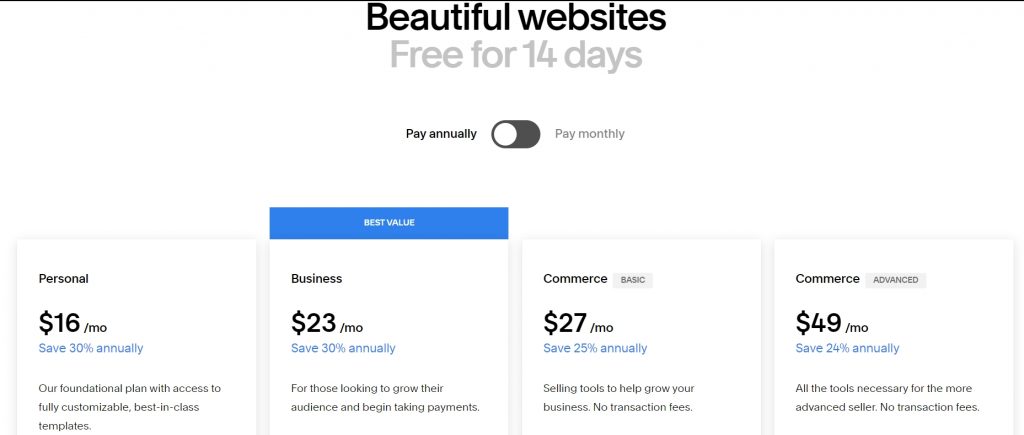
Select a Squarespace pricing plan based on your website’s needs. Choose from Personal, Business, Ecommerce Basic, or Ecommerce Advanced plans. Pay attention to the features included in each plan and opt for the one that suits you best. Don’t forget to use the exclusive offer code “WBE” for a 10% discount.
- Step 20: Add E-commerce Features (Optional)
If you plan to sell products, upgrade to a Business or higher plan. Access the ‘Commerce’ section to set up your online store, manage products, and customize checkout forms.
Elevating Design with Custom Fonts: Changing Fonts on Squarespace
You can easily change the font on Squarespace to give your website a unique look. Squarespace offers a variety of font options, allowing you to select the perfect typeface to match your site’s style and branding
Transform your website’s aesthetics by delving into the art of font customization. Squarespace boasts an extensive font library, housing a rich selection of 600 Google fonts and 1,000 Adobe Fonts. Explore this treasure trove and select the perfect typeface to infuse your website with personality and style.
Navigating Domain Transfers: Transferring Your Domain to Squarespace
Transitioning your domain to Squarespace is a pivotal step in unifying your online presence. However, it’s essential to understand the requirements and prerequisites to ensure a seamless transfer. Gain insights into the domain transfer process, ensuring your website remains uninterrupted.
Revamping Your Look: Changing Your Squarespace Template
Staying visually appealing is vital in the digital landscape. Refresh your website’s appearance effortlessly by changing your Squarespace templates. Preview various templates, make informed choices, and give your website a dynamic makeover while preserving your valuable content.
Bidding Farewell: How to Cancel Your Squarespace Subscription
Sometimes, it’s necessary to part ways with your website builder. Learn the steps to gracefully cancel your Squarespace subscription, and explore alternative options that align with your evolving needs.
Engaging with Documents: Uploading PDFs to Squarespace
Enhance user engagement by seamlessly uploading PDFs to the Squarespace website. We’ll guide you through the straightforward process, allowing you to bring your content to life effectively.
Elevating Your Online Presence: Optimizing Your Squarespace Website and Troubleshooting
Mastering SEO on Squarespace: Top SEO Tips
Boost your website’s visibility with expert SEO strategies tailored for Squarespace. From implementing SSL to optimizing for mobile, refining title tags, and more, we’ll equip you with the knowledge to conquer the world of search engines.
Nonprofit Empowerment: Squarespace Nonprofit Pricing
Nonprofits, rejoice! Squarespace offers budget-friendly Nonprofit pricing plans ranging from $12 to $40 per month, specifically designed to cater to your organization’s unique needs. Embrace the digital world and make a lasting impact with Squarespace’s support.
Beyond Squarespace: Exploring Alternative Website Building Options
Duda vs. Squarespace: Choosing the Right Platform
Choosing between Duda and Squarespace depends on your website-building objectives. Squarespace shines for personal and business websites, offering exceptional value. In contrast, Duda caters to agencies and professionals with its extensive customization and client management features.
Bluehost vs. Squarespace: Unveiling the Differences
Bluehost and Squarespace serve different aspects of website creation. Bluehost is renowned for its affordability and excels at hosting websites built on platforms like WordPress. On the other hand, Squarespace provides an all-in-one solution with elegant templates and user-friendliness at its core.
Weebly vs. Squarespace: Simplifying the Choice
Simplicity and user-friendliness define Weebly and Squarespace. While Squarespace shines in design capabilities, making it perfect for creatives and bloggers, Weebly provides a budget-friendly option for swiftly establishing an online presence.
Webflow vs. Squarespace: Navigating the Design Landscape
Both Webflow and Squarespace offer customizable website design, but their strengths lie in different areas. Webflow grants design freedom, ideal for those with design expertise. In contrast, Squarespace offers beautiful templates and an intuitive interface, making it a top choice for beginners.
Wix vs. Squarespace vs. WordPress: A Triad of Choices
These three popular website builders each bring unique strengths to the table. Wix offers flexibility and an extensive app marketplace. Squarespace focuses on elegant design and simplicity. WordPress boasts unparalleled customization, making it a favorite for bloggers and developers alike.
Shopify vs. Squarespace: Navigating the E-commerce Arena
Shopify and Squarespace cater to distinct e-commerce needs. Shopify stands as a robust e-commerce platform with extensive selling options and integrations. Meanwhile, Squarespace, while capable of e-commerce, excels for those aiming to showcase content alongside products.
Square vs. Squarespace: Square Off in Services
Square and Squarespace offer distinct services. Square specializes in payment processing and point-of-sale solutions. Squarespace, renowned for its design and hosting capabilities, elevates your online presence with its visually stunning templates.
Squarespace vs. GoDaddy: A Clash of Website Builders
Squarespace and GoDaddy provide website-building services, each with its unique qualities. Squarespace offers visually stunning templates and advanced customization, appealing to those who prioritize design. GoDaddy, on the other hand, prioritizes simplicity and speed with its website builder and hosting bundle.
Conclusion: Embark on Your Squarespace Journey
Squarespace emerges as a versatile, design-focused website builder that accommodates a wide range of needs. Whether you’re a creative, a business owner, or a nonprofit, Squarespace empowers you to bring your vision to life. Explore stunning templates, unleash your font creativity, master SEO, and consider alternative platforms to find your perfect fit.
Remember that the website-building landscape evolves continually, so stay updated on the latest trends and features. If you need guidance on Squarespace or website building, don’t hesitate to reach out to their dedicated customer support channels—they’re here to make your online dreams a reality.