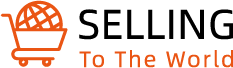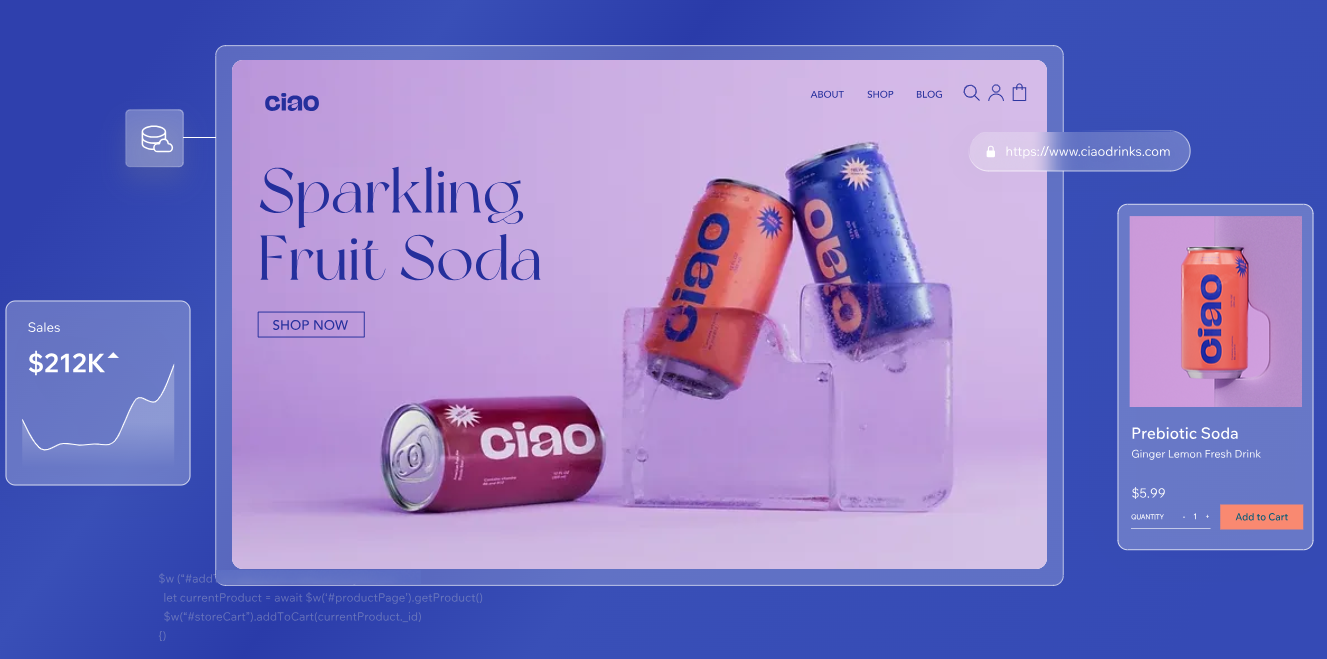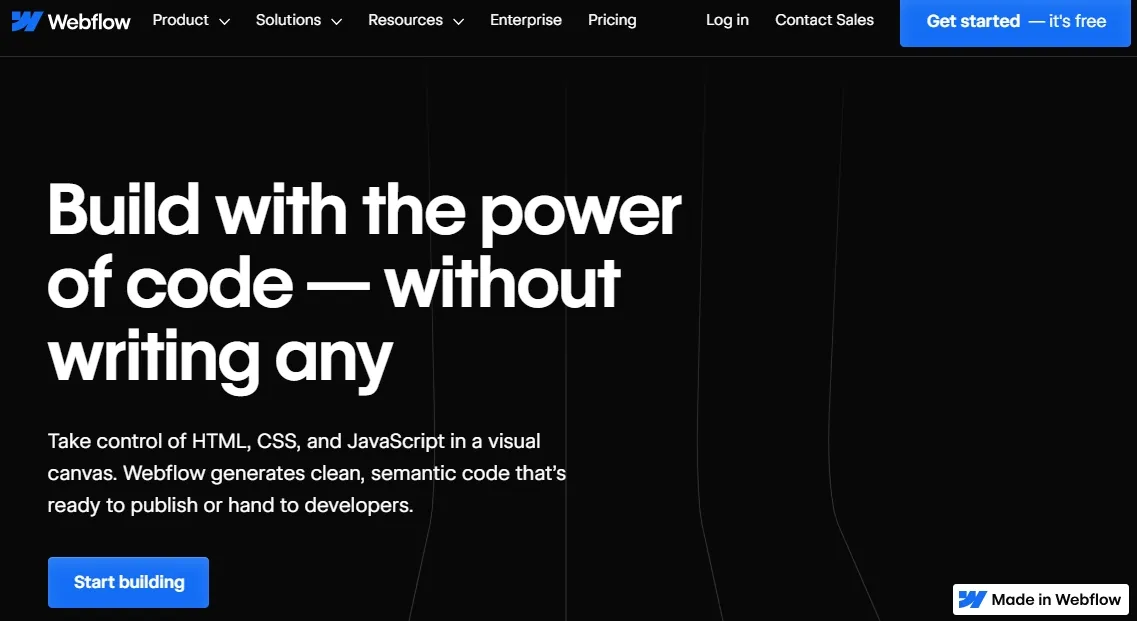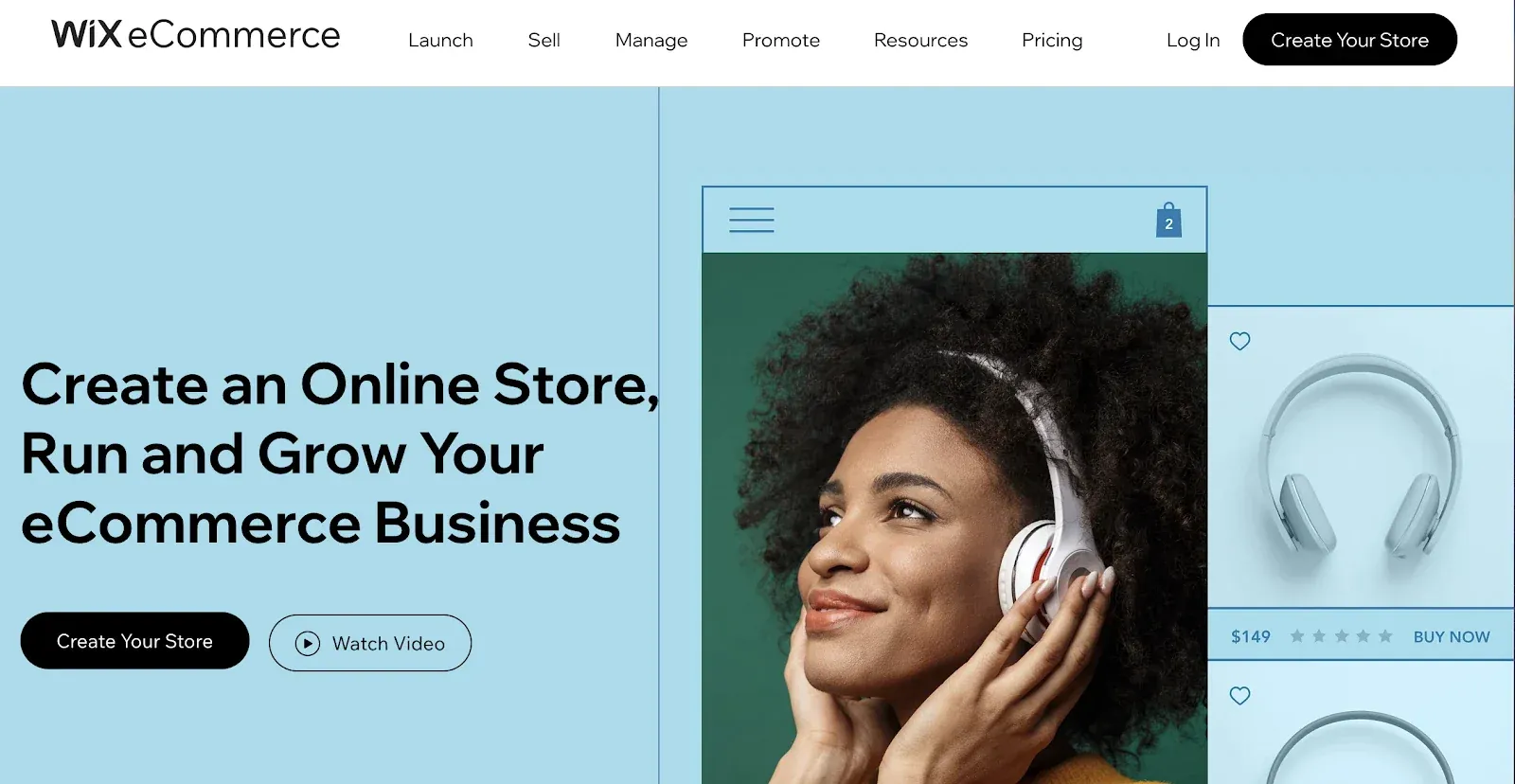In this guide, we’ll introduce you to Wix, a versatile and user-friendly website builder, from how to use Wix, the tool’s package prices, to how to create your own store online, and how to optimize your online store experience. As well as important information such as comparisons between this tool and other similar tools such as Squarespace, WordPress, or Weebly.
Next, we’ll walk you through the basic aspects of using Wix. Whether you’re a beginner or an experienced user, hopefully, this guide will resolve any issues you may have when using Wix.
How to Use Wix: Getting Started with Wix

Is Wix Free to Use?
When you first embark on your journey to create a website with Wix, you’ll be pleased to know that Wix offers a free plan. This plan provides you with basic website-building tools and hosting, making it an excellent choice for individuals and small projects. However, please keep in mind that free Wix websites have limitations, such as using a Wix subdomain and displaying Wix ads. To access more advanced features and a custom domain name, you’ll need to upgrade to one of Wix’s premium plans.
Is Wix Down?
Wix is known for its reliable hosting services, but like any online platform, it can experience occasional downtime due to maintenance or technical issues. To check if Wix is currently experiencing any downtime, you can visit their official status page or follow their social media channels for updates.
Wix Domain Cost
| Wix Plan Name | Monthly Cost | Best For |
|---|---|---|
| Free | $0 | Anyone looking to test out Wix’s look and feel before purchase |
| Combo | $16 | Individuals looking to build a hobby site |
| Unlimited | $22 | Freelancers or small businesses owners looking to expand their site or web presence |
| Pro | $27 | Small businesses that need more marketing functionality |
| VIP | $45 | High-traffic content sites or blogs |
| Business Basic | $27 | Small or new businesses |
| Business Unlimited | $32 | Small to medium-sized businesses looking to scale |
| Business VIP | $59 | Small to medium-sized businesses with high sales volume |
| Enterprise | $500-plus | Medium-sized e-commerce businesses with significant sales volume |
Data from Forbes.
How to Use Wix?
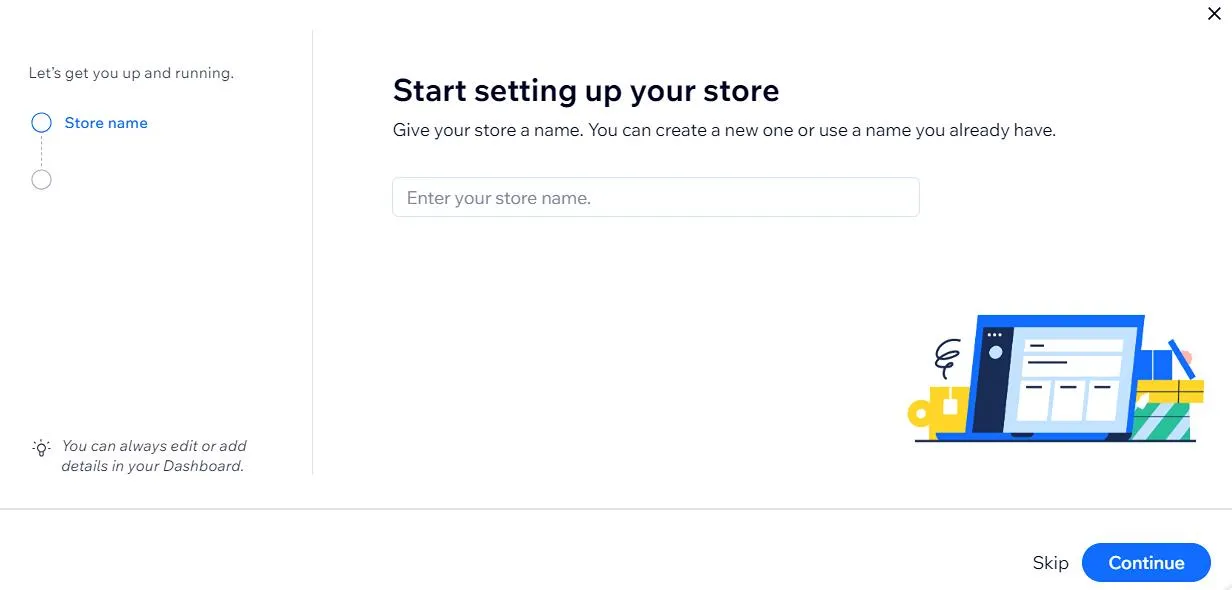
How to Unpublish a Wix Site?
Unpublishing a Wix site is a straightforward process. If you want to temporarily take your site offline or make changes without affecting the live version, follow these steps:
- Log in to your Wix account.
- Go to your site’s dashboard.
- Click on “Settings” in the left-hand menu.
- Under the “Site Status” section, click “Unpublish Site.”
- Confirm the action and your site will be unpublished.
How to Link Your Domain in Wix?
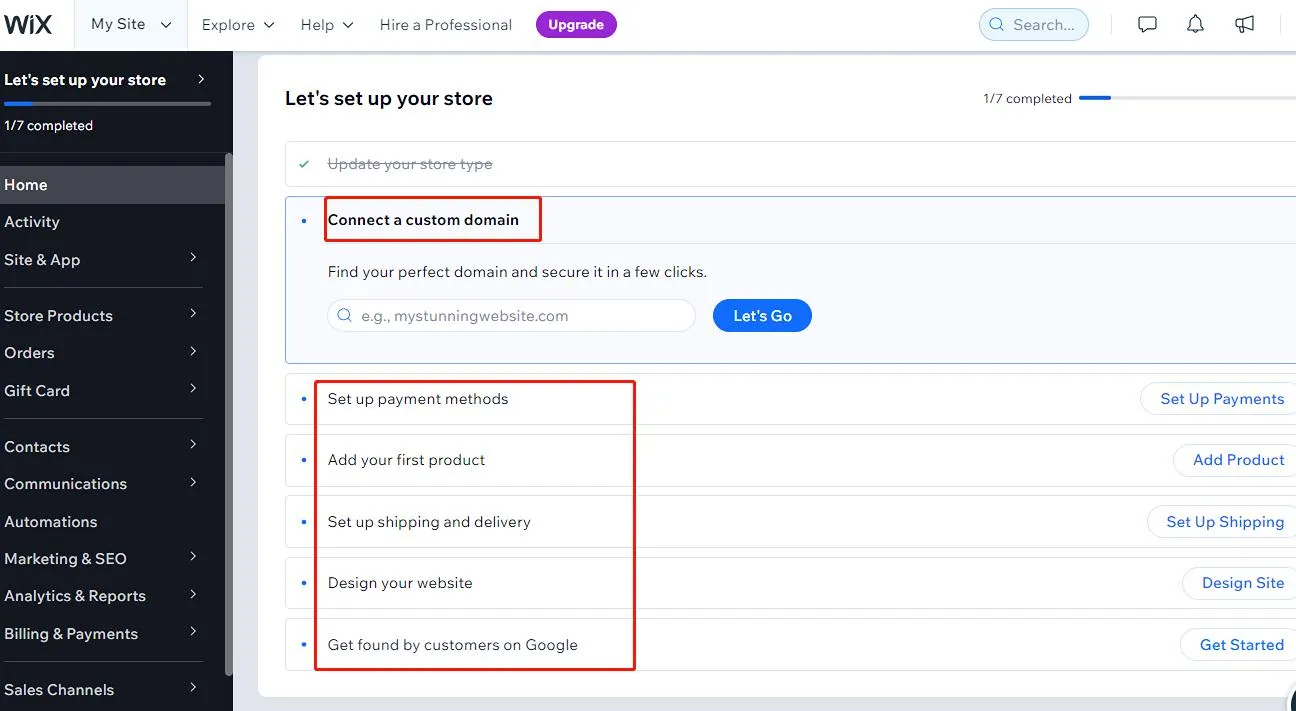
If you’ve purchased a domain from Wix or another domain registrar, you can easily connect the link to your Wix website. Here’s how:
- Log in to your Wix account.
- Go to your site’s dashboard.
- Click on “Settings” in the left-hand menu.
- Under the “Site Address” section, click “Connect a Domain.”
- Follow the on-screen instructions to connect your domain. This may involve changing DNS settings, which can vary depending on your domain registrar.
How to Get a Picture in a Lightbox on Wix?
Wix allows you to create attractive image galleries with lightbox effects to enhance the user experience. To add a picture to a lightbox on Wix:
- Open your Wix Editor.
- Click on the page where you want to add the image.
- Click the “Add” button on the left-hand menu.
- Choose “Image” and select the image you want to use.
- After adding the image, click on it to select it.
- In the image settings panel, click the “Link” icon.
- Choose “Media” and then “Lightbox.”
How to Change Template on Wix?
Changing your website’s template on Wix is possible, but it’s essential to note that it can be a significant undertaking as it may involve redesigning various elements. Here’s how to change your template:
- Log in to your Wix account.
- Go to your site’s dashboard.
- Click on “Site” in the left-hand menu.
- Choose “Site Actions” and then “Change Template.”
- Browse through the available templates and select the one you want.
- Click “Apply.”
How to Create an Online Store with Wix?
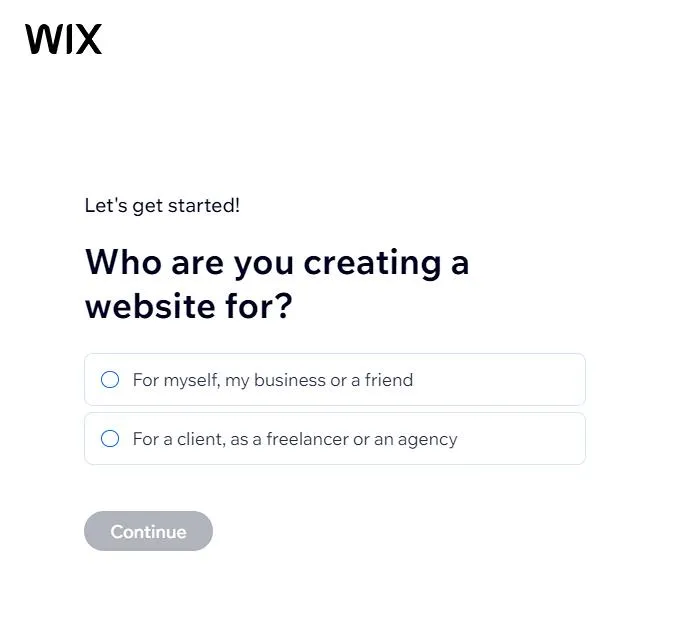
Wix offers robust e-commerce capabilities to help you set up an online store. Here’s a high-level overview of how to create an online store with Wix:
- Choose a Wix E-Commerce Plan: Select an e-commerce plan that suits your needs.
- Add Products: Use the product manager to add and manage your products. Include product details, prices, and images.
- Design Your Store: Customize the design of your online store using Wix’s templates and editor.
- Set Up Payments: Configure your payment options to accept payments from customers. Wix supports various payment gateways.
- Manage Orders: Use the order manager to process and fulfill orders.
- Marketing and SEO: Promote your online store using Wix’s marketing tools and optimize it for search engines.
- Launch Your Store: Once everything is set up and tested, launch your online store to start selling.
How to Use Wix: Manage Your Wix Website

How to Delete a Wix Website?
If you decide to delete a Wix website permanently, follow these steps:
- Log in to your Wix account.
- Go to your site’s dashboard.
- Click on “Site” in the left-hand menu.
- Choose “Site Actions” and then “Delete Site.”
- Confirm the deletion by entering your password.
How to Delete a Domain from Wix?
If you no longer want to use a domain connected to your Wix site, you can delete the domain from your Wix account. Here’s how:
- Log in to your Wix account.
- Go to your site’s dashboard.
- Click on “Settings” in the left-hand menu.
- Under the “Site Address” section, click “Manage Premium” next to the connected domain.
- Click “Cancel Plan” and follow the instructions to remove the domain.
How to Cancel a Wix Subscription?
If you wish to cancel your Wix premium subscription, follow these steps:
- Log in to your Wix account.
- Go to your site’s dashboard.
- Click on “Subscriptions” in the left-hand menu.
- Find the subscription you want to cancel and click “Cancel Plan.”
- Follow the on-screen instructions to complete the cancellation process.
How to Transfer Your Domain from Wix to Namecheap?
If you want to transfer a domain from Wix to Namecheap or another domain registrar, you’ll need to follow these general steps:
- Unlock your Domain: Log in to your Wix account, go to your domain settings, and unlock the domain for transfer.
- Obtain the Authorization Code: Request an authorization code (also known as an EPP code) from Wix. This code is required for the transfer.
- Initiate the Transfer: Go to the domain registrar where you want to transfer the domain (e.g., Namecheap). Start the domain transfer process and provide the necessary information, including the authorization code.
- Confirm the Transfer: Follow the registrar’s instructions to confirm the transfer. You may need to wait for a few days for the transfer to complete.
How to Use Wix: Wix Troubleshooting and Support
Why Is My Wix App Not Working?
If your Wix site is not loading correctly, there could be several reasons for the issue. Here are some troubleshooting steps to consider:
- Check Your Internet Connection: Ensure you have a stable internet connection to rule out connectivity problems.
- Clear Your Browser Cache: Cached data in your web browser can sometimes cause loading issues. Try clearing your browser’s cache and cookies.
- Check Wix’s Status: As mentioned earlier, visit Wix’s status page to see if there are any ongoing issues with their services.
- Contact Wix Support: If the problem persists, contact Wix’s customer support for assistance. They can provide specific guidance based on your situation.
Can I Talk to a Live Person at Wix?
Wix offers several avenues for getting help and support:
- Wix Help Center: The Wix Help Center is a comprehensive resource that includes articles, tutorials, and FAQs to assist with various aspects of website building.
- Wix Community: You can join the Wix Community, a forum where users and experts discuss Wix-related topics and provide assistance.
- Wix Support: For personalized assistance, you can contact Wix support directly through their support center.
- Premium Support: Premium plan users may have access to priority support, which can expedite issue resolution.
Wix Credit Card Processing Fees
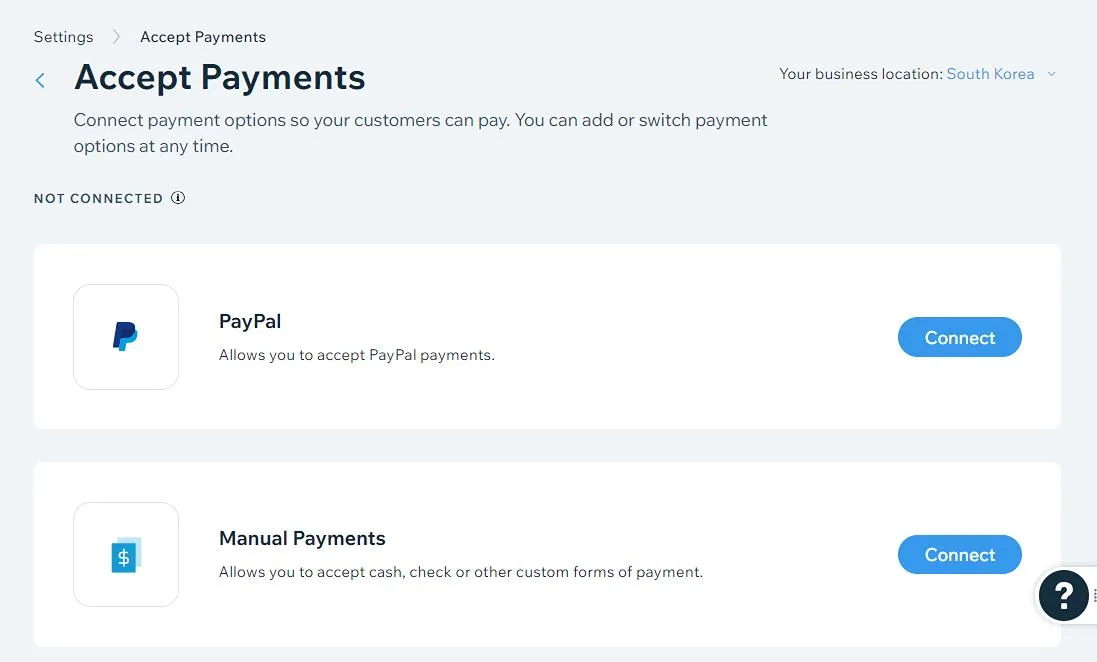
- EU Countries: 1.9% of the transaction amount + 0.30 EUR
- Switzerland: 2.3% of the transaction amount + 0.30 CHF
- United Kingdom: 2.1% of the transaction amount + 0.20 GBP
- USA: 2.9% of the transaction amount + 0.30 USD
- Canada: 2.9% of the transaction amount + 0.30 CAD
Check detailed information for Wix credit card processing fees.
How to Turn off Auto-renewal Wix?
- Go to Premium Subscriptions in your Wix account.
- Click the Show More icon next to the relevant plan.
- Click Cancel Plan.
- Click Cancel Now.
- Provide the reason for cancellation and click Cancel Now.
Check our step-by-step guide to turn off Auto-renewal on Wix.
How to Use Wix: SEO and Mobile Optimization with Wix
How to Optimize Your Wix Website for SEO?
Search engine optimization (SEO) is crucial for improving your website’s visibility in search engine results. Here are some steps to optimize your Wix website for SEO:
- Keyword Research: Identify relevant keywords related to your website’s content.
- On-Page SEO: Optimize individual pages by adding meta titles, descriptions, and alt tags for images. Use keywords naturally in your content.
- Mobile Optimization: Ensure your site is mobile-responsive, as mobile-friendliness is a ranking factor for search engines.
- Quality Content: Create high-quality, engaging, and informative content that resonates with your audience.
- Backlinks: Build high-quality backlinks from reputable websites to improve your site’s authority.
- Submit Sitemap: Submit your website’s sitemap to search engines like Google and Bing to ensure they index your site.
- Performance Optimization: Ensure your site loads quickly, as page speed is a ranking factor.
How to Make a Wix Website Mobile-Friendly?
Making your Wix website mobile-friendly is essential for providing a great user experience and improving your search engine rankings. Wix simplifies this process with its mobile editor. Here’s how to do it:
- Open the Mobile Editor: In your Wix Editor, click on the mobile icon to switch to the mobile editor.
- Review and Adjust: Review your site’s mobile version. Wix automatically generates a mobile-friendly version of your site, but you may need to make adjustments to ensure everything looks good on mobile devices.
- Mobile Optimization: Pay attention to font sizes, button spacing, and image scaling to ensure they are suitable for mobile screens.
- Preview: Use the mobile preview feature to see how your site will appear on different devices.
- Publish: Once you’re satisfied with the mobile version, click “Publish” to make your changes live.
How to Start a Blog on Wix?
- Sign In or Sign Up: Log in to your Wix account or create a new one if you don’t have an account yet.
- Choose a Template: Select a blog-friendly template or a blank template to design your blog from scratch.
- Add Blog Pages: Create dedicated blog pages where your posts will appear.
- Write and Publish: Start writing your blog posts using the Wix Editor. You can easily add text, images, videos, and more.
- Customize Design: Personalize your blog’s design to match your style and branding.
- SEO Optimization: Optimize your blog posts for search engines by adding meta titles, descriptions, and relevant keywords.
- Publish Your Blog: Once you’re ready, publish your blog posts to make them accessible to your audience.
Wix vs. Other Website Builders
*Related vs. articles will be added in the future, so stay tuned!
Conclusion for How to Use Wix
In this comprehensive guide, we’ve embarked on a journey through how to use Wix, an exceptionally versatile and user-friendly website builder. From the very fundamentals of understanding how to use Wix to navigating the intricacies of its package pricing, we’ve covered a spectrum of essential topics. We delved into the art of crafting your own online store, offering insights into the creation process and how to optimize the shopping experience for your customers.
Whether you’re a neophyte just embarking on your website-building journey or an experienced user seeking to master Wix’s finer nuances, we hope this how to use Wix guide has been an invaluable resource. Our aim was to equip you with the knowledge and expertise necessary to overcome any challenges you might encounter while harnessing the full potential of Wix.
As the digital landscape continues to evolve, Wix remains a steadfast ally in your quest to establish a compelling online presence. With its array of features, robust e-commerce capabilities, and user-friendly interface, you have at your disposal a powerful tool to bring your digital ambitions to life.