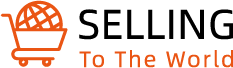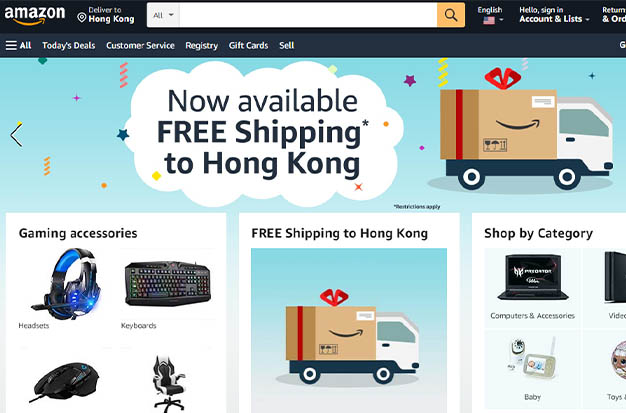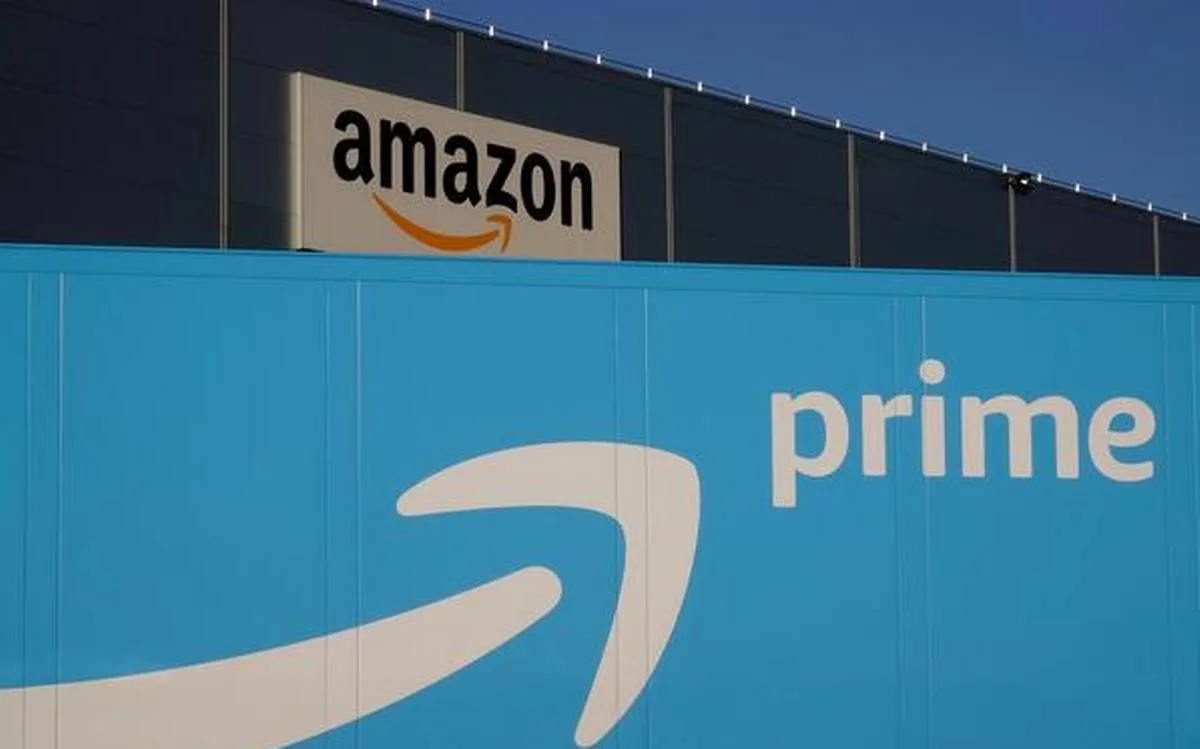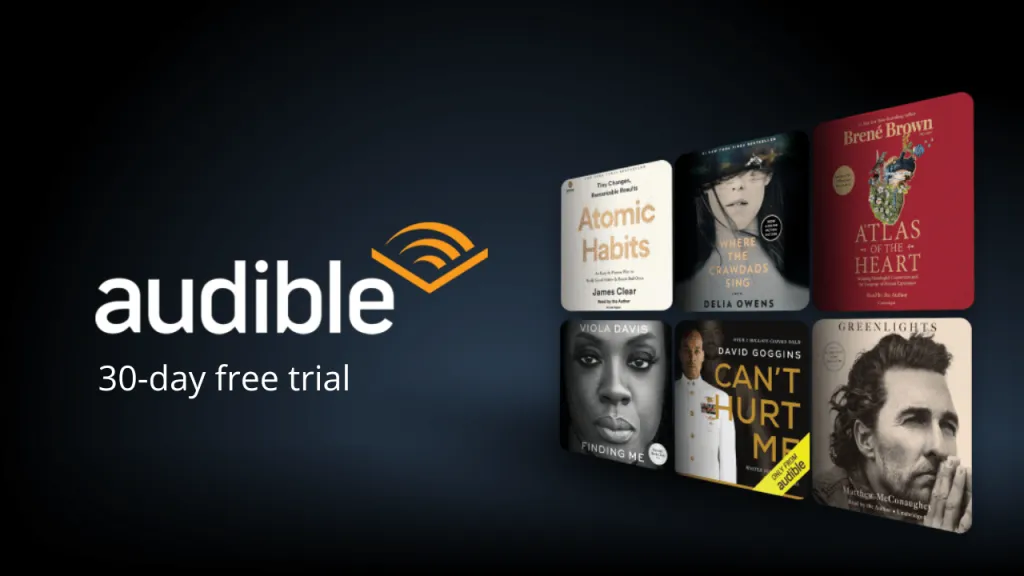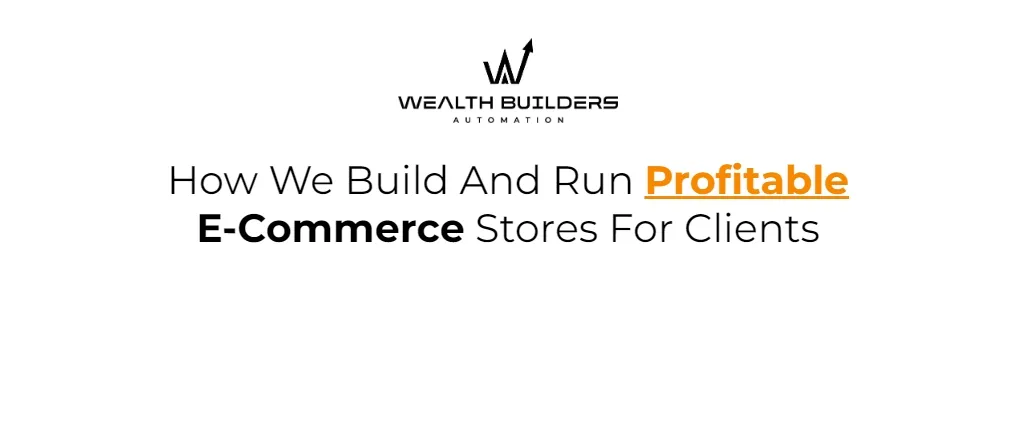Remember to update all of your online accounts whenever your email address changes. In order to continue receiving offers, order updates, and other crucial information, Change Email Address On Amazon is one of the most crucial accounts to take into account.
In addition to updating other details like your name and phone number, we’ll demonstrate how to change your Amazon account’s email address on the web and mobile devices.
What Is Amazon?
Amazon is a sizable multinational corporation with developers who have complete access to user data. Because of this, Amazon provides a simple service for customers to modify the email address linked to their Amazon account. Users of Amazon can also update information related to other aspects of their Amazon accounts.
I recently visited the GetHuman forum to conduct market research. Suddenly, we found an article about “How can I update my Amazon email address?” After more research on the same topic, we found that thousands of Amazon customers and retailers are searching for “Amazon account email address changing methods”.
As a result, we are currently writing this tutorial for Amazon account holders who want to update or change their Amazon account’s email address.
Amazon is the biggest online retailer in the world, as we’ve already mentioned, and they are very aware of what their customers need. To make any changes to an Amazon account, users can do it from the “Account settings” section. When you make a new purchase on Amazon after updating your new information or email, you will begin receiving order confirmation and notifications on your new email account.
How To Change Amazon Account Settings
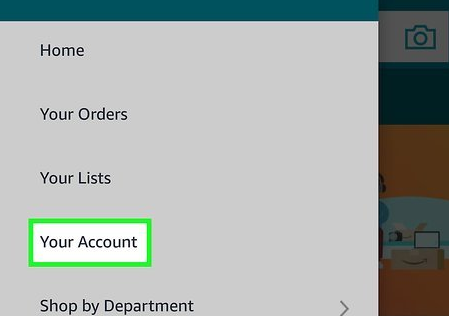
A great way to keep your Amazon profile secure is to make sure that your account information is current. On the Amazon website and mobile app, you can modify your account settings. You might need to sign back into Amazon on all of your devices, depending on what changes you make.
- Open the Amazon app on your smartphone or navigate to the Amazon homepage on the web.
- If you haven’t already, sign in to your account. (Also check How to Change Your Phone Number on Amazon)
- In the top-right, hover Account & Lists (web) or select the person icon from the bottom menu (mobile).
- Select Your Account.
- Select Login & security.
- Whenever prompted, accept the security alert that was sent to your phone or email.
- You can access your name, email address, phone number, and password (which are all marked with asterisks) from the following screen. Select Edit next to what you want to change. We’ll change the email address for this manual.
- Within the New email address field, enter the email address you wish to use for your Amazon account, then select Continue. A one-time password (OTP) is then sent to that address as a result.
- Once you’ve received the OTP, place it in the Enter OTP field and select Continue.
- Finally, enter your existing Password and select Save changes
How To Change Email Address On Amazon Mobile App?
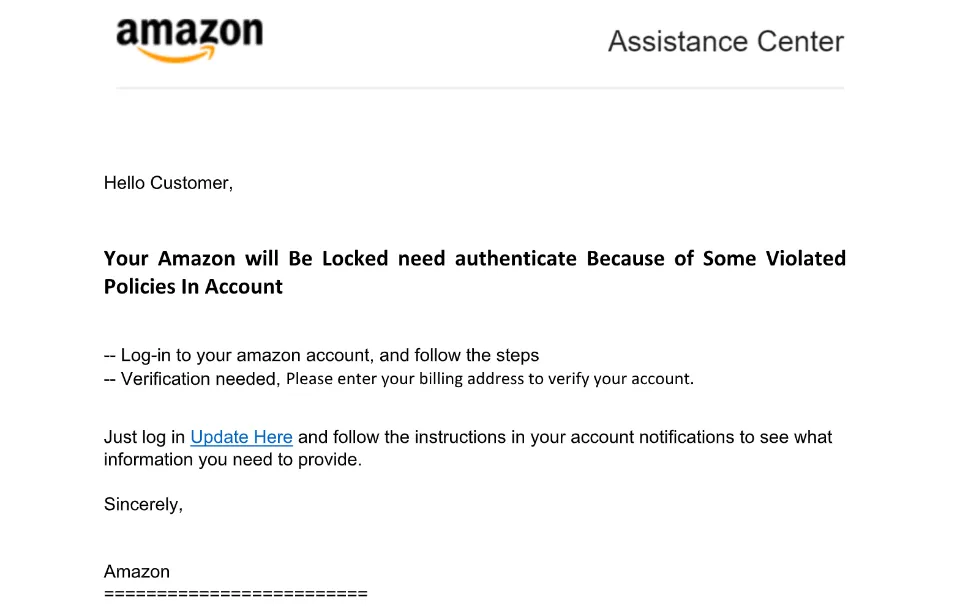
To add a new email address to the Amazon mobile application, the process is essentially the same.
- Launch the official Amazon app on your phone.
- Use the login information for your Amazon account.
- From the screen’s left corner, tap the three-line menu icon.
- Select the “Your Account” option from the list.
- Next, select the “Login And Security” option.
- Click on the “edit” option next to your email address.
- Add a new email id that you want to use with your existing Amazon account and then click on the “Continue” button.
- Get the OTP code by opening the message box on your phone and entering it on the verification screen.
- Enter your Amazon account password in the final step to save your changes.
- Done!!!
As you can see, the methods for computers and mobile devices are nearly identical. Therefore, you are free to use the Amazon website or mobile app to make changes to your Amazon account. Thus, replacing outdated email addresses with new ones is simple to do.
How To Change Email Address On Amazon Seller Account?
Do you wish to modify your Amazon seller account’s email address? So stop worrying about it. For Amazon sellers, Amazon provides convenience. To update and replace the new mail ID in the Amazon seller account, follow the same procedure.
- Register an account on Amazon as a seller.
- Go to “Settings” >> then click “Account Info”.
- Next click the “Your Seller Profile” on the left side of the screen.
- Now, update the registered email address and make the necessary changes to the information.
- After that go to the “Settings” section again.
- Click on “Notification Preferences”. Then you can edit the data as needed and save it.
This helpful guide: How to use Amazon Seller App can help you get more detailed information!
How To Change New Email ID on Amazon Prime
All Amazon services require the same steps to change your email address. So, if you are trying to replace the existing Amazon Prime registered email ID with a new email address then change it from the “account settings” page. Use the techniques listed above as a guide.
Amazon Won’t Let Me Change My Email Without My Older Email
On Amazon, updating or changing your email ID is a very simple process. For this, go to “Your Account” > “Login & Security” > enter your account details > click the “edit” >>> follow the instructions and save the modification. Done! But keep in mind that before applying any changes to your account settings, Amazon will require you to enter your current email address and password again. Without entering the current mail ID, there is no other way to change the Amazon email address.